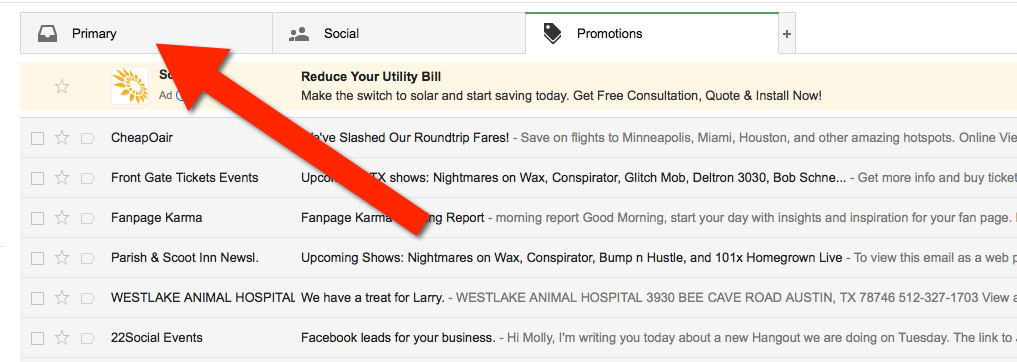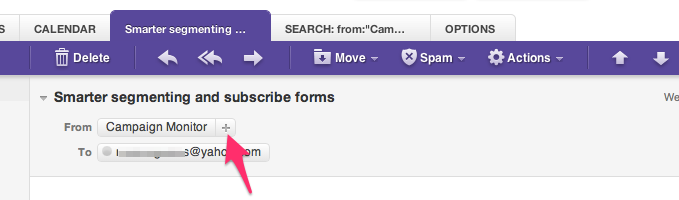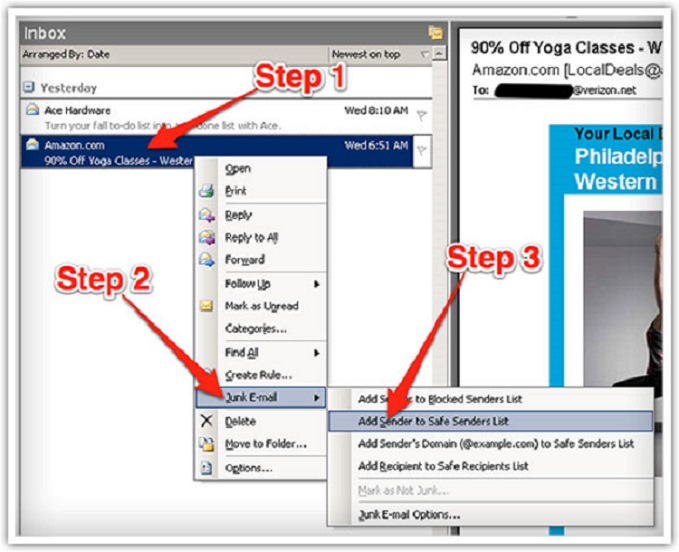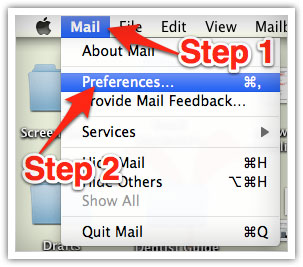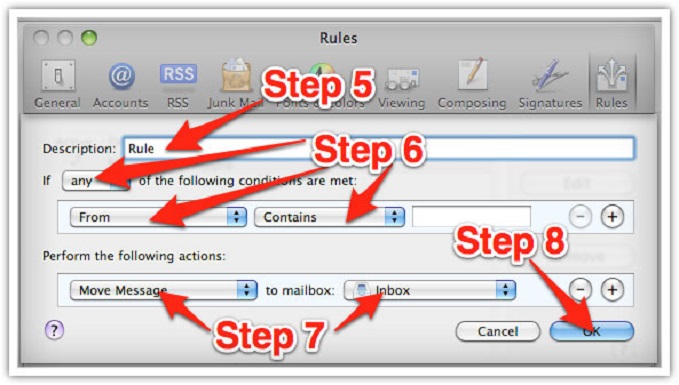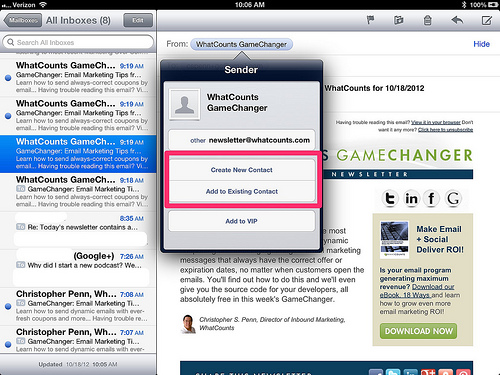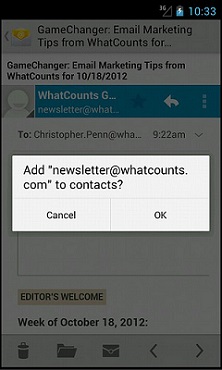Thank you for subscribing to Fundamental Changes Guitar Lessons.
Many e-mail and Internet companies are now using programs to block unwanted e-mail, often called spam. Sometimes, however, these programs block e-mail you want to get.
To Ensure You Are Receiving Your Fundamental Changes Emails Do The Following:
Be sure to add the corresponding Fundamental Changes email addresses to your email white list to ensure the best chance of receiving our content and updates
A whitelist is a list of accepted items or persons in from which an e-mail blocking program will allow messages to be received.
Why is this important?
Unsolicited, unwanted advertising e-mail, commonly known as “spam”, has become a big problem. It’s reached such proportions that most e-mail services and Internet Service Providers (ISPs) have put some sort of blocking or filtering system in place or begun relying on self-proclaimed blacklists to tell the good guys from the bad.
Fundamental Changes applauds their intention to protect you from spam, but everyone agrees that the current systems for stopping spam are far from a perfect solution. They often block e-mail that you’ve requested, but that fits somebody’s idea of what spam looks like. The more responsible anti-spam activists are working hard to cut down on these “false positives”, but in the mean time, you might unexpectedly find you’re not getting your subscription’s content…
As it happens, there’s something you can do to keep your subscription’s content from falling into the false positive trap. You can fight the blacklists with a “white-list”.
White-list us now, before your delivery is interrupted.
Of course, every e-mail system is different. Below are instructions for some of the more popular ones. If yours isn’t here, please contact your ISP’s customer service folks for their instructions. (Forward the answer to us, and we might add it!) If you’re using some sort of spam filtering or blocking software yourself (in addition to what your ISP provides), we’ve also listed instructions on how to exempt your subscription from some of the more popular of those programs.
Gmail:
1. In your inbox, locate an email from joe@fundamental-changes.com (ex. the welcome mail where you just clicked a link).
2. Drag this email to the “primary” tab of your inbox.
3. You’ll see that our emails will go to your primary folder in the future!
Yahoo! Mail
When opening an email message, a “+” symbol should display next to From: and the sender’s name. Select this and an “Add to contacts” pop-up should appear. Select “Save”:
Outlook 2003 & Later
Right-click on the message in your inbox. Select “Junk E-mail” from the menu. Click “Add Sender to Safe Senders List.”
Mac Mail
Mac mail takes a couple more steps. Select “Mail” and “Preferences” from the top menu.
In the “Preferences” window, click the “Rules” icon. Click the “Add Rule” button.
In the “Rules” window, type a name for your rule in the “Description” field.
Use the following settings: “If any of the following conditions are met: From Contains.” Type the sender’s email address in the text field beside “Contains.”
Select “Move Message” and “Inbox” from the drop-down menus.Click “Ok” to save the rule.
Or! The quick version:
Mac Mail
1. Click Address Book .
2. Click File.
3. Click New Card.
4. Enter [wlemail] and additional information if you wish. .
5. Click Edit to finish
Mozilla Thunderbird for PC
1. Click Address Book.
2. Make sure Personal Address Book is highlighted.
3. Click New Card. This will launch a New Card window that has 3 tabs: Contact, Address & Other.
4. Under Contact, enter [wlemail] and additional information if you wish.
5. Click OK to finish.
Mozilla Thunderbird for Mac
1. Click Address Book.
2. Make sure Personal Address Book is highlighted.
3. Click New Card. This will launch a New Card window that has 3 tabs: Contact, Address & Other.
4. Under Contact, enter [wlemail] and additional information if you wish.
5. Click OK to finish
iOS Devices – iPad, iPhone, iPod Touch.
1. On any message, tap the sender and add to either a new contact or an existing contact:
Android Devices – Samsung, Google Nexus, others.
1. In the default email client, touch the picture of the sender.
2. Click OK to add to contacts.
“The artists you work with, and the quality of your work speaks for itself.”
Tommy Emmanuel
© Copyright Fundamental Changes Ltd 2024
No.6 The Pound, Ampney Crucis, England, GL7 5SA